Navigation: Learn About All Features > Security > |
|
Navigation: Learn About All Features > Security > |
|
Protecting your ebook or publication content is crucial to safeguarding your intellectual property and preventing unauthorized sharing and piracy. HTML Executable offers robust content security features that enable authors to protect their work effectively.
As an author, your content represents your creativity, effort, and expertise. By implementing content protection measures, you can:
🔒 Prevent Unauthorized Access: License validation ensures that only users with valid registration keys can access your ebook, allowing you to control its distribution and protect against fraudulent use.
🚫 Counteract Piracy: Content security measures, such as preventing screen captures and blacklisting unauthorized software programs, help deter piracy and unauthorized distribution of your work.
💼 Safeguard Intellectual Property: Content protection safeguards your intellectual property rights, preserving the value of your work and ensuring you can monetize your efforts.
To prevent unauthorized screen captures, HTML Executable provides the option to utilize the Windows built-in content protection feature. This feature effectively blocks screenshot utilities, enhancing the security of your ebook:
⚠️ Warning: This feature is only available on Windows 7 and later versions. Desktop Window Manager and desktop composition must be enabled. Refer to this link for instructions on enabling it. |
Once enabled, if someone attempts to take a screenshot or capture the screen using video recording software, the window will appear black, ensuring the protection of your content.
In cases where content protection cannot be activated, HTML Executable provides an error message and exits the publication. This ensures that your ebook is not run without the necessary content protection. You can customize the error message using the `SErrorCopyProtectFailed` resource string.
To further fortify content security, HTML Executable allows you to create a blacklist of software programs that are not allowed to run alongside your ebook. This includes screen capture utilities, screen recorders, and file monitoring software, among others.
You can manage the blacklist by adding specific process names or keywords present in window titles. If any of the listed software programs are detected at runtime, your ebook will display an error message and terminate. You can configure regular checks, with the blacklist being verified every X seconds.
ØTo add a software program, click Add and choose either the process name or word/text in the window title. Enter the corresponding text to detect, ensuring it is case insensitive.
•
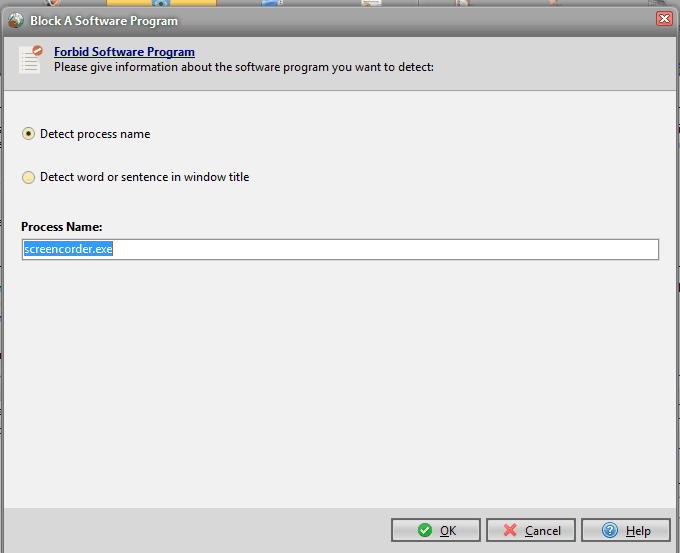
•
ØImport and export functionality is available through XML Tools, allowing you to easily manage the blacklist.
ØThe initial list is populated with default values from the `defforbidprog.xml` file located in the HTML Executable installation folder. You can customize these defaults by exporting your current list to the `defforbidprog.xml` file.
ØTo clear the list, click Clear.
ØTo reset the list to the default values from the `defforbidprog.xml` file, click Reset with default list.
By leveraging these content protection features, you can ensure the integrity and security of your ebook, protecting your hard work and creativity from unauthorized use and distribution.